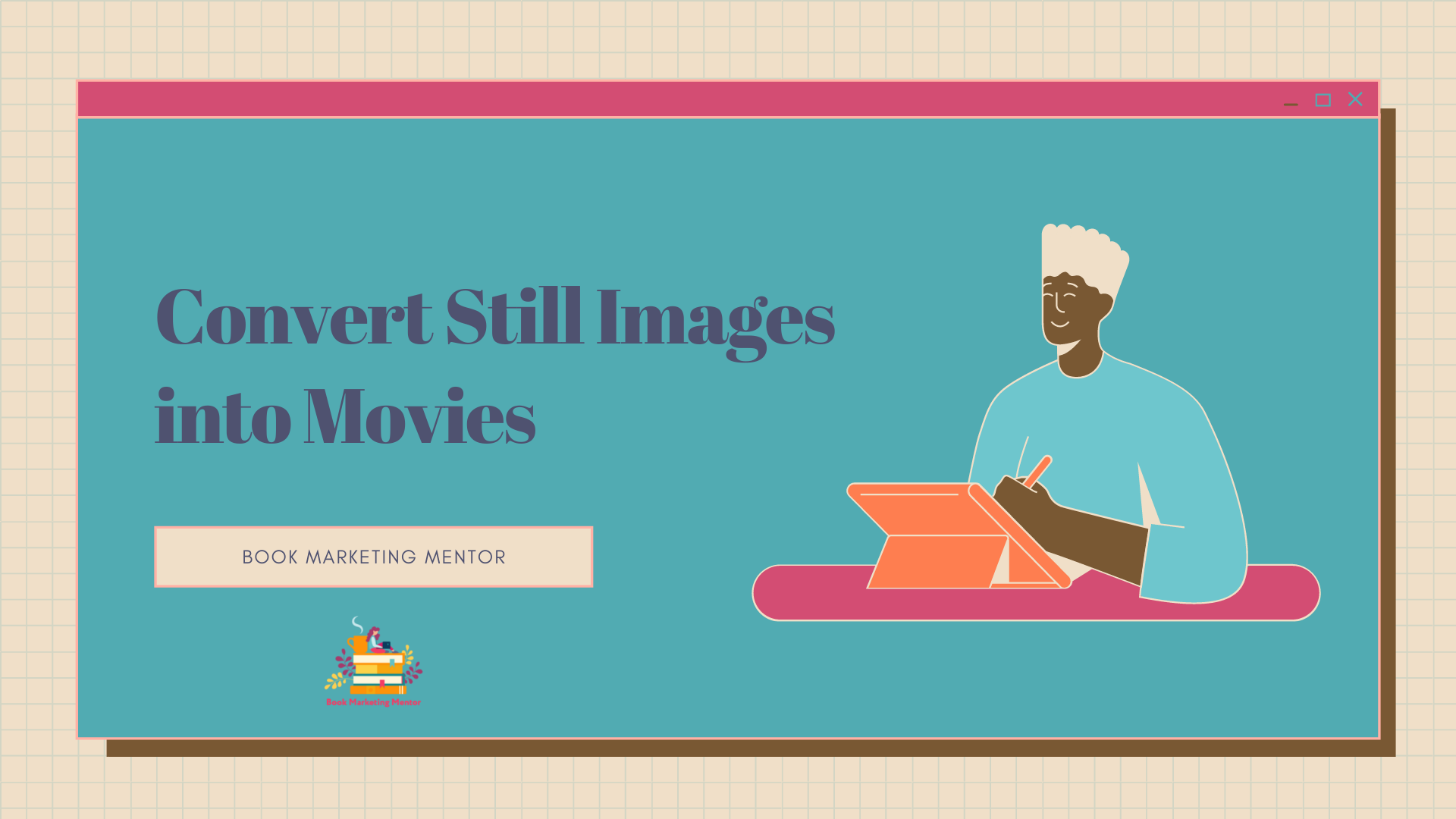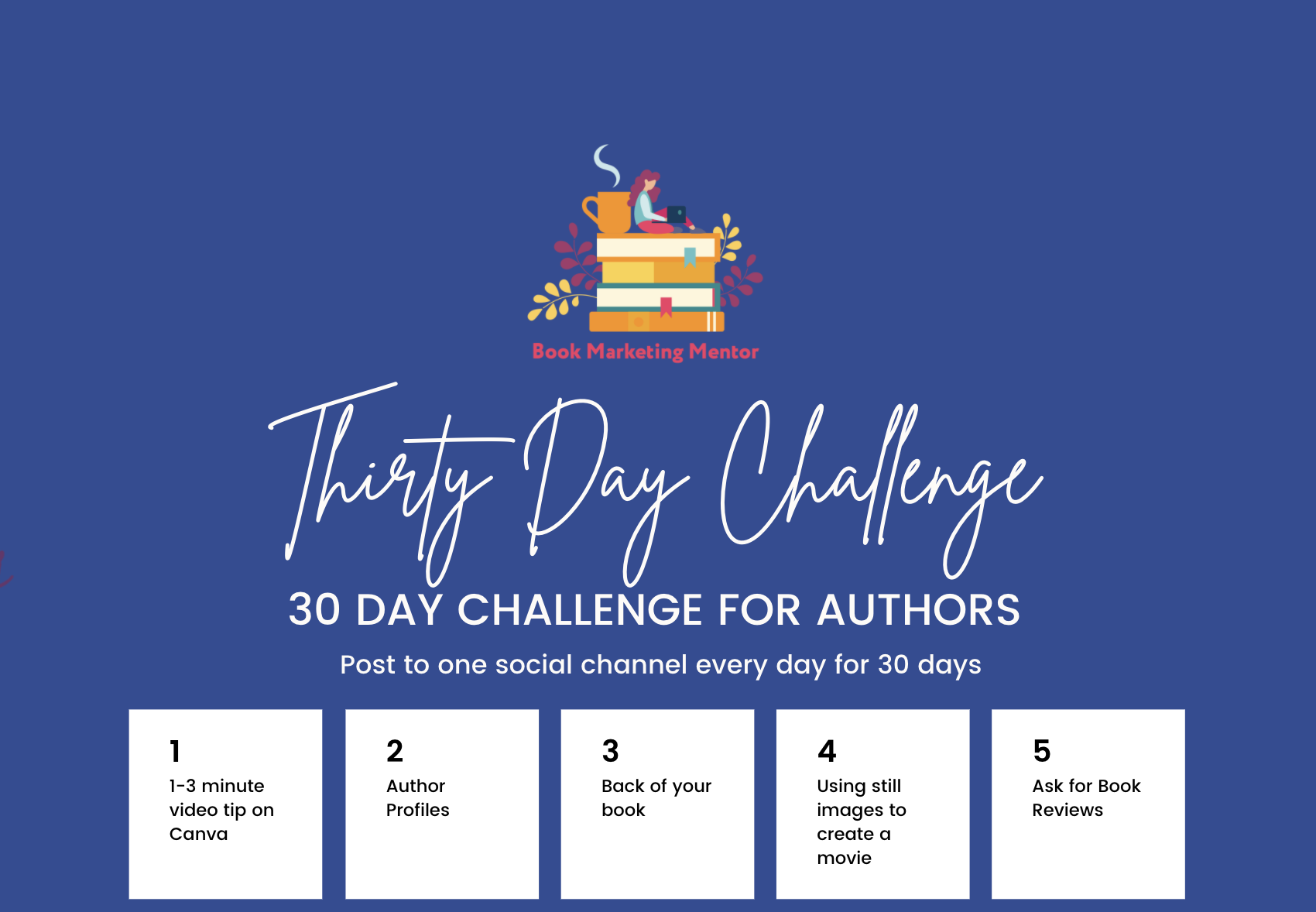Sorry, no content matched your criteria.
Turn your photos and slides into movies
Resources for Turning Your Content into Movies

Create video from still images fast
You can convert existing content from one format into another in a few minutes. If you have photos or slides, come along on this amazing journey to create movies.
Today’s video is about 7-minutes and covers the why and how of using your existing files as the bases for a movie.
- Mac photos to slideshow to exported m4v file in seconds
- Slides from Keynote, PowerPoint, Google Slides, and Canva in minutes
- Play slides and record voiceover narration
- Export your files as mp4s
- Save, export, upload your finished video to the social channel(s) of you choice
- Embed your videos on your website
- Share videos with your fans
- Include video files on your Author Profiles
Powerpoint Slides to Video
PowerPoint is probably the best known for its slide making software. I have friends who operate PowerPoint to map out workflows, create video thumbnails, and other off-label uses.
An easy way to convert your PowerPoint presentations lives in the Slideshow portion of the app.
- Play a slideshow,
- Record voice-over narration
- Export your narrated slideshow as a mp4 file
- Save the movie file
- Upload to the video repository of your choice
- Share the video
Microsoft has more information for you to peruse on how to save your presentation as a video.
Keynote to video
I work in the Mac universe and Keynote is Apple’s answer to PowerPoint. Each has their pros and cons. You can take your Keynote slides and turn them into a movie. Learn more at Apple.
Make a Photo Slideshow on a Mac
It blew me away how quick I could take photos from my library and create a movie. Read more at the links shown below.
https://mackeeper.com/blog/how-to-make-a-slideshow-on-mac/
Canva
I made the video I share with you today using Canva. I started with a presentation template, customized the content, colors, fonts and added my branding.
After I was happy with the slide deck, I selected the option: present and record.
I shared my presentation, recorded narration and exported the file as a mp4.
I downloaded the mp4 from Canva to my computer before I added it to my YouTube channel.
If you want to create video from Canva for Instagram, read this post on their blog.
More Software to Explore
After you make your movie, where are you going to post and store it? YouTube and Vimeo are the most well-known options.
Vimeo
Vimeo is the other major video sharing site. You can post to Vimeo or YouTube. It well known both offer sound choices for video delivery. Vimeo is a paid service, you can try it out for free. Decide which service you prefer for storing and delivering your videos.
If you are into TikTok, see what Vimeo offers you.
More Tools for Video Creation
Adobe Spark
I work in Adobeland nearly every day. Adobe has tools for OS and desktops. Adobe Spark and Adobe Express help you create videos.
https://www.adobe.com/express/feature/video/images-to-video
https://www.adobe.com/express/create/video/photo
One of the articles you may want to read is from Social Media Today: 4 Ways to Create Engaging Video Content from Still Images
https://www.socialmediatoday.com/marketing/4-ways-create-engaging-video-content-still-images
Animoto
One of the grandaddies of turning images into movies, Animoto is still around. I used Animoto to make movies back in the early days of web design.
https://animoto.com/features/photo-video-maker
https://jumpermedia.co/best-instagram-video-editing-apps/
Lumen5
Convert your posts to videos using Lumen5. It uses artificial intelligence to generate videos and is a great way to repurpose content.
And read how to create for Instagram.
Loom
To record video, Loom is a good option. You can start off with a free account and record up to 5-minute videos. Not strictly what we are talking about today, yet good to know and use. I like the quality of Loom videos. You can record your full screen, a window or selection, and decide if you want to record the desktop only, desktop/window plus from a camera, or camera only.
Get high quality results fast, with Loom. You can include a call to action button on your video if you share from Loom.
Free to get started with a variety of paid plans which give you white-label use of the software and extend your recording time.
Pick one and try it
If you have been reluctant to try creating movies, now you have some new options. You can decide to appear on camera, share your face, share your voice, share your book.
I would love to see what you create.
Turn your media into movies and post a link about your experience at https://facebook.com/bookmarketingmentor