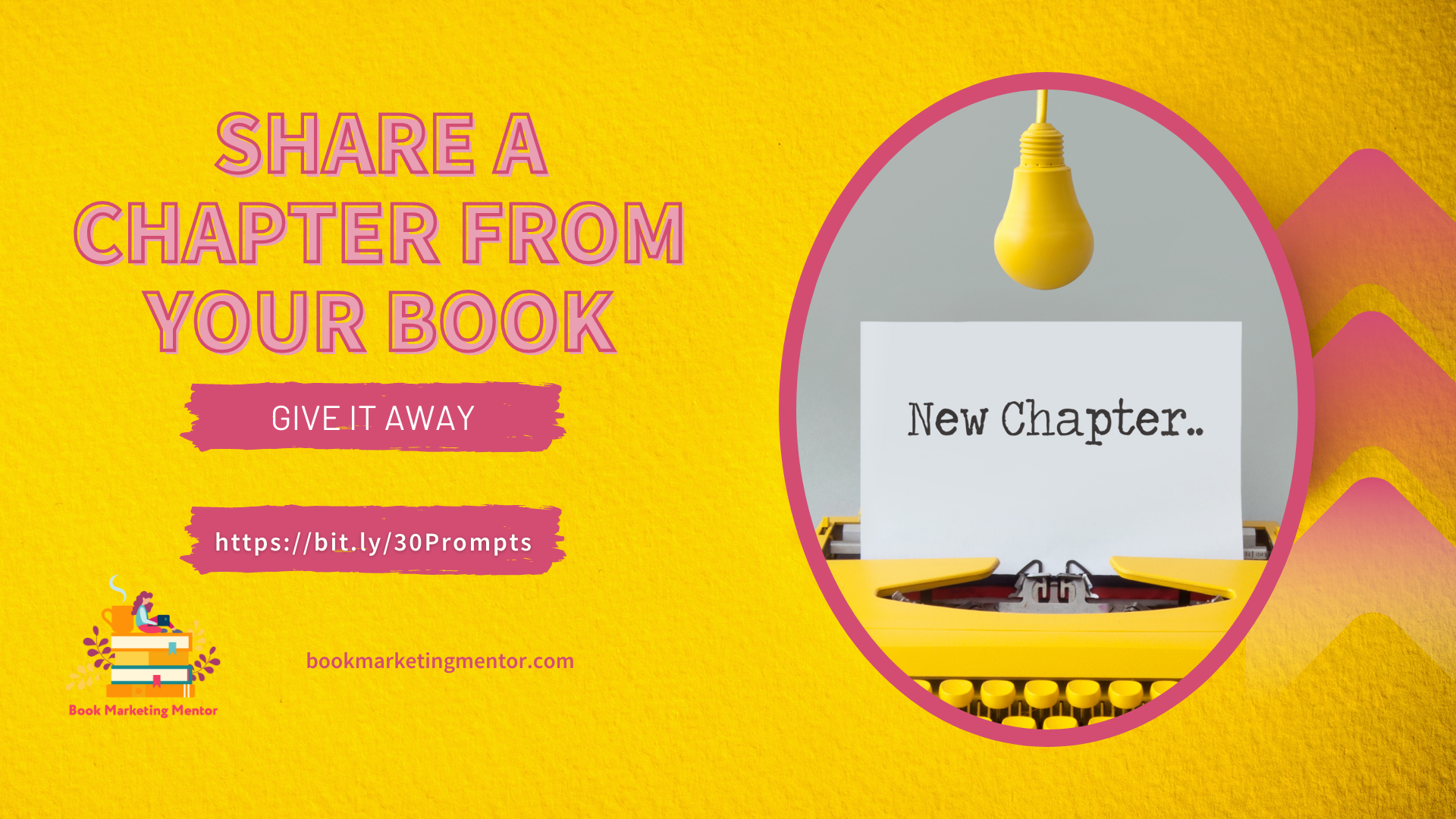Your Table of Contents

We’re looking at the table of contents for Easy Self-Help Acupressure for Grown-Ups. And why would we be looking at the table of contents?
Because today I wanted to encourage you to look at your book, go through chapter by chapter and pick out a tidbit, a valuable piece of knowledge that you want to share with your audience.
And from each chapter, you’re going to create a series of social posts
Canva
We’re going to head on over to Canva.
I created a folder with assets I’ve collected for Deborah.
Watch how easy it is for me to put new content, new assets into Canva.
From my computer, I’m going to grab two images.
Drag and drop to upload the images and assets. Anybody can do this.
Have a folder on your computer where you store all of your brand graphics and you can just drag them in to Canva.
Instagram Posts and Stories
In Canva, I’m going to select an existing template, something that’s already created and customize it. If you are using a template, try to find one with similar colors to your brand. As you get more comfortable, you will know how to adjust the color to match your brand.

Before and After

You can see where I started side-by-side with a finished design.
I selected a template as a starting place and added her colors to it.
I kept with that same template and duplicated pages. And then I brought in her logo.
How to
Let me show you how easy that is to do, so I’m going to duplicate this page.
I’ve got an exact copy of my page.
I’m going to Deborah’s folder in Canva. And as you keep creating, you’ll probably want to organize your designs and save them into folders in Canva.
I’m going to get rid of all I don’t need and leave “more tips that Deborah Meyers Wellness.”
Let’s bring one book in the series into the design. I uploaded the book cover image to Canva (drag and drop from my computer into Canva; it creates a copy of the file and doesn’t affect your original on your computer).
I’m going to do a little of editing to add a shadow to the book cover. I’d like the cover to pop off the page. Page Lift is the shadow that I’m applying to the book image.
Add a QR Code
I’m happy with that, but you know what. I’m not telling you how to get to the book? And, it is available for purchase. We can go to Amazon where we started. I was an Amazon affiliate. I am going to get the tracking code for the book, a link. I’m going to copy the link and we’re going back over to Canva and there’s a magic thing you can do, create a QR code. You paste that URL from Amazon right into Canva. Next, you select to generate a QR code. Boom, there it is. It creates a QR Code from the url you paste in.
As I edit the image, it is easy to duplicate an item by selecting the element and holding down my option key as I drag.
I noticed the font is not one of her brand fonts. Myriad pro is one of her fonts and I uploaded it to Canva. I’m changing the font to match.
Okay. So now I’ve got this image. That is what I’m want, what I’m going to use for posting. I’m going to change the title up here.
Step-by-Step
(To save time, I will show you want I did in advance.)
- I duplicate the page.
- Go back to her folder in Canva.
- Replace the Grown-Ups book with the cover of the Parents and Family book.
- Go to Amazon and select the book, get the code, copy it to generate a new QR code in Canva.
- The new QR Code appears in the center of the design. Delete the old QR Code image.
If you’ve got a series of books, rinse and repeat the steps with each book.
Download Your Designs
I want to download the Instagram post images I just created in Canva.
Select the pages to download. And as soon as Canva has finished processing my request, it’s going to ask me, where do I want to save the file? I’m suggest saving your images into the folder with your brand graphics.
When you download multiple pages at one time, you will get a zip file.
Double click to open the zip file.
If you are posting to Instagram, as you know, you cannot post from your computer/desktop.
I add the images to my photo app and then they can be uploaded to Instagram from a mobile device (phone or tablet).
Table of Contents is a Great Place to Begin
So that is my quick and easy tip on how to take your book content, starting with your table of contents, to create a story based on the chapters in the book. After you create your graphics, post to the channel of your choice. And today was a demonstration of creating stories for Instagram.
(I sent the photos to Deborah Myers to post to her Instagram account @deborahmyerswellness).
Judy Baker, Book Marketing Mentor.
I hope this series is of help to you.
You can find me on Instagram @bookmarketingmentor, And I’d love for you to follow me.
I’m doing my very best to post a new video on YouTube and update my Instagram feed each day in the 30-day challenge.
I recorded an Instagram live because I’ve got to get over my fear of doing live video.
I’ll see you tomorrow when we are talking about writing a letter to your readers.
Get More Bang for Your Book with Book Marketing Mentor.